GAME START
When you press the + button or A button on the title screen, it goes to the main menu screen.
Use directional buttons to choose a game mode and press A button to proceed.
OFFLINE
- ARCADE
- Play "UNDER NIGHT IN-BIRTH Exe:Late[cl-r]" as it's played in the arcades and enjoy the arcade version of the story.
- CHRONICLE
- Enjoy stories that tie into the main plot of UNDER NIGHT IN-BIRTH. There are 23 chapters in total.
- VERSUS
- Fight against another player or CPU. Choose whatever characters and stages you like.
ONLINE
- NETWORK
- Fight against other players from far away through the network.
- RANKED MATCH
- Fight against the opponents worldwide to gain highest amounts of RIP. (Rankers Incite Points)
- PLAYER MATCH
- Maximum of 8 players can fight against each other without worrying about their RIP rankings.
- NETWORK RANKING
- View the rankings.
OFFLINE
- SCORE ATTACK
- Play through 10 fights and try to gain the highest score.
- TIME ATTACK
- Play through 10 fights and try to finish it as fast as possible.
- SURVIVAL
- Continue the fight as long as you can. Your character's health won't recover between the fights.
- TRAINING
- Get in-depth practice for all the characters, from basic controls to complex combos.
- TUTORIAL
- Study the various game systems and basic controls available to you in UNDER NIGHT IN-BIRTH.
- MISSION
- Once you've learned some basic controls, take on some missions and try to pull off some combos.
- CUSTOMIZE
- Purchase and set icons, plates, titles, and character color palettes. Icons can be customized.
- REPLAY
- View and manage replay data you've recorded during a match.
- GALLERY
- View illustrations and movies. Unlock gallery items by meeting certain requirements.
OPTIONS
- OPTIONS
- There are many in-game settings available to change from the System Settings menu.
- SYSTEM SETTINGS
- Change save feature settings.
- GAME SETTINGS
- Change difficulty, number of rounds, and time speed.
- SOUND SETTINGS
- Change the volume of sounds, BGM, and round calls.
- CONTROLLER SETTINGS
- Reassign each action or function button to whichever button you like.
About Saving Data

This game has an autosave function.
System data will be automatically saved at various times, such as after a battle, or after changing settings in Options.
In Options, you can also perform a manual data save.
Character Select Screen

Select your character on the character select screen.
Move the cursor to the character you want to use with the directional buttons and press the A button, Y button.
You can select the character color by pressing the + button.
* In some modes, you can select the stage after selecting your character.
Basic Controls
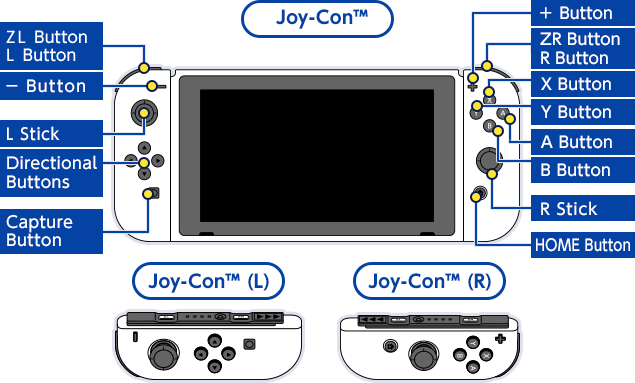
Battle Screen Controls
- Directional Buttons/L Stick
- Move Character
- A Button
- Strong Attack(C button)
- B Button
- EXS Action(D button)
- X Button
- Medium Attack(B button)
- Y Button
- Weak Attack(A button)
- + Button
- Display Pause Menu
*You may change the control scheme in Button Settings in Options.
Horizontal Grip Joy-Con™ (L)
- L Stick
- Move Character
- Down Button
- Strong Attack(C button)
- Left Button
- EXS Action(D button)
- Right Button
- Medium Attack(B button)
- Up Button
- Weak Attack(A button)
- - Button
- Display Pause Menu
*You may change the control scheme in Button Settings in Options.
Horizontal Grip Joy-Con™ (R)
- R Stick
- Move Character
- X Button
- Strong Attack(C button)
- A Button
- EXS Action(D button)
- Y Button
- Medium Attack(B button)
- B Button
- Weak Attack(A button)
- + Button
- Display Pause Menu
*You may change the control scheme in Button Settings in Options.
Pause Menu
Press + button to display the Pause Menu.
- Close
- Return to Match
- Command List
- Display Command List
- Controller Settings
- CONTROLLER SETTINGS Menu
- Return to Main Menu
- Return to Main Menu
* The displayed items will depend on which mode you are currently on.
Please note that while playing online, the game will not pause while on the pause menu.
Game Screen

Description of each icon/Gauge
- ①Vital Vessel
- Displays your character's health which decreases as damage is taken.
- ②Player's Character
- Shows the portrait of the character currently being used.
- ③Round Timer
- Shows time remaining in the round.
Once it reaches zero, the player with highest vitality will be the victor. - ④Character Gauge
- Character-specific gauge that shows which special moves are useable.
- ⑤Victory icon
- Displays how many rounds you have won.
- ⑥Score
- Your current score.
- ⑦EXS Enhance
- Displays the amount of EXS your character has built up.
EXS is required for special moves.
Regarding EXS LIMIT:
Your EXS Enhance gain will be restricted during the hit stun when you are hit by the EXS Limit. - ⑧Grind Grid
- Displays the superiority in battle of each player.
Increases when determined to be superior, decreases when determined to be inferior. - ⑨GRD/Transfer State
- Shows when the tide of battle has changed.
At regular intervals, the player with the greater GRD gauge will enter the Vorpal state and receive greater attack strength. - ⑩Hit Count / Damage

Indicates the number of hits landed on your opponent and the amount of damage inflicted.
If the hit count is blue, the combo is determined to be inescapable.
If it is red, it shows that an attack could have been successfully evaded.
RULES
- Match Format
- The first player to reduce their opponent’s life bar to 0 wins the round.
The player who wins two out of three rounds is declared the winner of that match.
* The number of rounds can be changed in GAME SETTINGS in OPTIONS. - Time Limit
- Each round has a time limit of 99 seconds.
The player with the highest amount of life remaining when the time expires wins the round.
* The time limit can be changed in the GAME SETTINGS in OPTIONS. - Draw
- The round will result in a tie if both players’ life is reduced to 0 at the same time due to a simultaneous hit, or they have the same amount of life remaining when the time runs out.
If this occurs in the 3rd round, there will be a 4th and final round.
If the match is not decided in the final round, both players will be considered the loser. - Continue
- Even if it's a game over while playing ARCADE mode, you can still restart the match by pressing + button on the Continue screen.
© FRENCH-BREAD / ARC SYSTEM WORKS
![UNDER NIGHT IN-BIRTH Exe:Late[cl-r]](../img/nav/logo.png)

